batch edit DVD covers?
-
Ted L. Nancy
- Addicted to Bruji

- Posts: 47
- Joined: Tue Jan 13, 2009 10:19 pm
batch edit DVD covers?
What I'm looking to do is make all of my DVD covers smaller. I was running DVDpedia on my Mac Pro, but has since decided to use my Mac mini as my media browser. Unfortunately, my mini doesn't have the muscle that my Pro has, and navigating through my library using fullcreen has become, well, a chore. I'm certain this is due to some of my DVD cover images being larger than they need to be, thus straining my mini's video card.
I've got about 760 covers total. Any suggestions are appreciated.
I've got about 760 covers total. Any suggestions are appreciated.
Re: batch edit DVD covers?
Yes, I have a similar problem - I use large covers (posters from movieposterdb.com) and they look great when you click them to enlarge them but they do slow DVDpedia down when using coverflow view or, as you suggest, full screen. I'd like a simple way to resize them to something more manageable, and preferably all to the same height.Ted L. Nancy wrote:What I'm looking to do is make all of my DVD covers smaller. I was running DVDpedia on my Mac Pro, but has since decided to use my Mac mini as my media browser. Unfortunately, my mini doesn't have the muscle that my Pro has, and navigating through my library using fullcreen has become, well, a chore. I'm certain this is due to some of my DVD cover images being larger than they need to be, thus straining my mini's video card.
I've got about 760 covers total. Any suggestions are appreciated.
Kind regards,
Keith
Re: batch edit DVD covers?
You have several options for batch resizing.
1. Photoshop.
Resize the image along one axis and record what you are doing. Save the image.
Then turn the process you just recorded into an Action that can be applied to a folder full of images.
2. GraphicConverter
Comes default with every Mac installation, has a wonderful batch resize option and is shareware.
3. Finally, there is Applescript.
I've included an Applescript I used a lot. I found it online (can't remember where, sorry) and modified it a bit. But it's very easy to use, just change the line that says "set the target_height to 80" to whatever number you want. The script will resize proportionally by height.
Open it with Script Editor (included with every Mac under Applications/Applescript), edit the number and save as an application. Then in the finder, simply drag the files or folder you want on top of it. It will create a file with the same name but a prefix of "resized". You can change all this in the script.
See screenshot
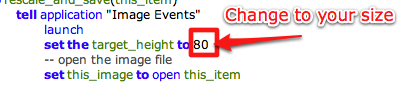
Here are the links for the following items:
Photoshop Action: http://bruji.com/support/resize
Applescript: http://bruji.com/support/Resizeimage.app
Hope this helps.
1. Photoshop.
Resize the image along one axis and record what you are doing. Save the image.
Then turn the process you just recorded into an Action that can be applied to a folder full of images.
2. GraphicConverter
Comes default with every Mac installation, has a wonderful batch resize option and is shareware.
3. Finally, there is Applescript.
I've included an Applescript I used a lot. I found it online (can't remember where, sorry) and modified it a bit. But it's very easy to use, just change the line that says "set the target_height to 80" to whatever number you want. The script will resize proportionally by height.
Open it with Script Editor (included with every Mac under Applications/Applescript), edit the number and save as an application. Then in the finder, simply drag the files or folder you want on top of it. It will create a file with the same name but a prefix of "resized". You can change all this in the script.
See screenshot
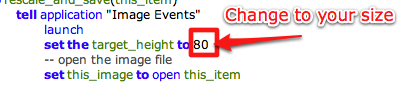
Here are the links for the following items:
Photoshop Action: http://bruji.com/support/resize
Applescript: http://bruji.com/support/Resizeimage.app
Hope this helps.
Re: batch edit DVD covers?
Alex wrote:You have several options for batch resizing.
1. Photoshop.
Resize the image along one axis and record what you are doing. Save the image.
Then turn the process you just recorded into an Action that can be applied to a folder full of images.
2. GraphicConverter
Comes default with every Mac installation, has a wonderful batch resize option and is shareware.
3. Finally, there is Applescript.
I've included an Applescript I used a lot. I found it online (can't remember where, sorry) and modified it a bit. But it's very easy to use, just change the line that says "set the target_height to 80" to whatever number you want. The script will resize proportionally by height.
Open it with Script Editor (included with every Mac under Applications/Applescript), edit the number and save as an application. Then in the finder, simply drag the files or folder you want on top of it. It will create a file with the same name but a prefix of "resized". You can change all this in the script.
See screenshot
Here are the links for the following items:
Photoshop Action: http://bruji.com/support/resize
Applescript: http://bruji.com/support/Resizeimage.app
Hope this helps.
Fabulous! Thanks Alex - I just used Graphic Converter on a batch and it worked perfectly. Now going to try the Applescript.
Kind regards,
Keith
-
Ted L. Nancy
- Addicted to Bruji

- Posts: 47
- Joined: Tue Jan 13, 2009 10:19 pm
Re: batch edit DVD covers?
My issue is fixed now. Alex, although I didn't follow it exactly, your post pointed me in the right direction. I ended up using Automator to scale the images. 300 pixels was good enough. Now fullscreen works faster on my mini than it ever did on my Mac Pro! I'm pumped. Thanks.
Re: batch edit DVD covers?
Ah yes, I forgot good ol' Automator. Although for something like this I prefer Graphic Converter since it gives you more options. But Automator can be great too.Ted L. Nancy wrote: I ended up using Automator
Re: batch edit DVD covers?
Sips looks nice, but I think a bit too complex for what the original posters had in mind.
Re: batch edit DVD covers?
You can say that again!Alex wrote:Sips looks nice, but I think a bit too complex for what the original posters had in mind.
Kind regards,
Keith
Re: batch edit DVD covers?
I've only used sips indirectly, preferring to avoid it's arguable complexity/obscurity, which is why I added "(maybe)" to my item 4.
Re: batch edit DVD covers?
It's a definite 'maybe' for me!sjk wrote:I've only used sips indirectly, preferring to avoid it's arguable complexity/obscurity, which is why I added "(maybe)" to my item 4.
Kind regards,
Keith
Re: batch edit DVD covers?
I'm currently working on the opposite; upgrading poor images with better ones. Either by scanning covers myself of finding better ones on the internet. What I would like to see in the Pedias:
 . Furthermore; If Bruji, in the future, has its own online database, people can upload their high-resolution images for others to use
. Furthermore; If Bruji, in the future, has its own online database, people can upload their high-resolution images for others to use 
- An image-dimensions column inside the Pedias; allowing me to quickly locate images that need upgrading (e.g. find all images with dimensions lower than 500 x 500 pixels)
- Support for multiple images per item (like in iTunes, e.g. to add both front and back images)
- A caching mechanism that automatically generates lower resolution images that are used during browsing the database (Cover view, Coverflow view). I think this should technically possible (both iTunes and iPhoto cache scaled-down versions of originals)
Re: batch edit DVD covers?
Yes, I did that exercise some time ago. Nowadays I use movieposterdb.com almost exclusively and have built a link directly to it in my info view - they use the IMDB reference number for their titles so it's very easy to link to the correct poster. Only snag is you have to pay if you want higher res images, but the cost is very reasonable IMO and I don't mind supporting such a good site.thajeztah wrote:I'm currently working on the opposite; upgrading poor images with better ones. Either by scanning covers myself of finding better ones on the internet. What I would like to see in the Pedias:
I like that last idea. I have recently resized all my cover images using Graphic Converter for precisely that reason - the large images were slowing down Cover Flow view too much. I have a good compromise now I think - no image is bigger than 1Mb which zooms to full screen height when clicking the movie's cover image in the bottom left corner but also allows smooth scrolling in cover view.thajeztah wrote:
- An image-dimensions column inside the Pedias; allowing me to quickly locate images that need upgrading (e.g. find all images with dimensions lower than 500 x 500 pixels)
- Support for multiple images per item (like in iTunes, e.g. to add both front and back images)
- A caching mechanism that automatically generates lower resolution images that are used during browsing the database (Cover view, Coverflow view). I think this should technically possible (both iTunes and iPhoto cache scaled-down versions of originals)
Yes it's a great idea IMO. I use the Mac screensaver to show my cover image folder too - very nice reminder of all the movies I have seen and have yet to see.thajeztah wrote:Especially the last in the list might improve performance on lower-end computers and prevent people from 'throwing away' high quality images, just to improve performance during browsing. Keeping the high-res originals intact allows high-quality printing and nice things, like screensavers to show off your collection. Furthermore; If Bruji, in the future, has its own online database, people can upload their high-resolution images for others to use
Kind regards,
Keith